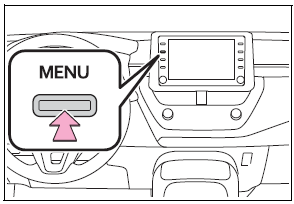Toyota Corolla: Phone settings. Setup / Notifications settings screen
1 Display the phone settings screen.
2 Select “Notifications”.
3 Select the desired item to be set.

A - Select to change the incoming call display.
“Full Screen”: When a call is received, the incoming call screen is displayed and can be operated on the screen. “Drop-down”: A message is displayed at the top of the screen.
B - Select to set the SMS/MMS notification pop-up on/off.
C - Select to change the incoming SMS/MMS display. “Full Screen”: When an SMS/MMS message is received, the incoming SMS/MMS display screen is displayed and can be operated on the screen. “Drop-down”: When an SMS/MMS message is received, a message is displayed at the top of the screen.
D - Select to set the e-mail notification pop-up on/off.
E - Select to change the incoming e-mail display. “Full Screen”: When an e-mail is received, the incoming e-mail display screen is displayed and can be operated on the screen. “Drop-down”: When an e-mail is received, a message is displayed at the top of the screen.
F - Select to set display of the contact/history transfer completion message on/off.
G - Select to reset all setup items.
Depending on the type of Bluetooth ® phone, these functions may not be available.
 Phone settings screen. Sounds settings screen
Phone settings screen. Sounds settings screen
Phone settings screen
A - Connecting a Bluetooth® device and editing the Bluetooth ® device information
B - Sound settings
C - Notification settings
D - Contact/call history settings
E - Message settings
Sounds settings screen
The call and ringtone volume can be adjusted...
 Contacts/Call history settings screen
Contacts/Call history settings screen
Contacts can be transferred from a Bluetooth® phone to this system. Contacts
and favorites can be added, edited and deleted. Also, the call history can be deleted...
Other information:
Toyota Corolla 2019-2025 Owners Manual: When stopping the engine with the shift lever in a position other than P (vehicles with a continuously variable transmission)
If the engine is stopped with the shift lever in a position other than P, the engine switch will not be turned off but instead be turned to ACC. Perform the following procedure to turn the switch off: 1 Check that the parking brake is set. 2 Shift the shift lever to P...
Toyota Corolla 2019-2025 Owners Manual: Trunk features
Auxiliary box Lift the deck mat. ► Type A ► Type B ..
Categories
- Manuals Home
- 12th Generation Corolla Owners Manual
- General settings
- Interior features
- Driving
- New on site
- Most important about car
Screen adjustment
The contrast and brightness of the screen display and the image of the camera display can be adjusted. The screen can also be turned off, and/or changed to either day or night mode.
(For information regarding audio/visual screen adjustment)
Displaying the screen adjustment screen
1 Press the “MENU” button.