Toyota Corolla: Other settings / General settings
Settings are available for clock, operation sounds, etc.
Displaying the general settings screen
1 Press the “MENU” button.

2 Select “Setup”.
http://arkimarket.ru/If the general settings screen is not displayed, select “General”.
3 Select the desired items to be set.

General settings screen
- “Clock”
Select to change the time zone and select “On” or “Off” for daylight saving time, automatic adjustment of the clock, etc.
- “Language”
Select to change the language. The language setting of Apple Car- Play/Android Auto can only be changed on the connected device.
- “Customize Home Screen”
Select to change the display information/ area on the home screen and the home screen layout.
- “Theme Setting”
Select to change the screen theme setting.
- “Beep”
Select to turn the beep sound on/off.
- “Units of Measurement”
Select to change the unit of measure for distance/fuel consumption.
- “Keyboard Layout”
Select to change the keyboard layout.
- “Delete Keyboard History”
Select to delete the keyboard history.
- “Memorize Keyboard History”
Select to set the memorize keyboard history on/off.
- “Animation”
Select to turn the animations on/off.
- “Projection Settings
Select to set automatic Apple Car- Play/Android Auto connection establishment on/off.
- “Driver Setting”
Select to change the driver settings.
- “Delete Personal Data”
Select to delete personal data.
- “Software Update”
Select to update software versions. For details, contact your Toyota dealer.
- “Software Update Setting”
Select to set software update setting.
- “Gracenote Database Update”
Select to update Gracenote® database versions. For details, contact your Toyota dealer.
- “Software Information”
Select to display the software information. Notices related to third party software used in this product are enlisted. (This includes instructions for obtaining such software, where applicable.)
- “SW Sensitivity Level”
Select to change the capacitive touch screen button sensitivity to 1 (low), 2 (medium), or 3 (high).
Clock settings
1 Display the general settings screen.
2 Select “Clock”.
3 Select the desired items to be set.

A - Select to change the time zone.
B - Select to set daylight saving time on/off.
C - Select to set automatic adjustment of the clock by GPS on/off. When set to off, the clock can be manually adjusted.
D - Select to set the 24 hour time format on/off. When set to off, the clock is displayed in 12 hour time format.
Setting the time zone
1 Select “Time Zone”.
2 Select the desired time zone.
Manual clock setting
When “Auto Adjust by GPS” is turned off, the clock can be manually adjusted.
1 Select “Auto Adjust by GPS” to set to off.
2 Adjust the clock manually.

A - Select “+” to set the time forward one hour and “-” to set the time back one hour.
B - Select “+” to set the time forward one minute and “-” to set the time back one minute.
C - Select to round to the nearest hour.
Projection settings
1 Display the general settings screen.
2 Select “Projection Settings”.
3 Select the desired items to be set.

A - Select to turn Apple CarPlay connection establishment on/off when a compatible iPhone is connected to the system via USB. Depending on the system, this setting cannot be changed when a device is connected to the system via USB. Disconnect the device before attempting to change the setting.
B - Select to turn Android Auto connection establishment on/off when a compatible device is connected to the system via USB. Depending on the system, this setting cannot be changed when a device is connected to the system via USB. Disconnect the device before attempting to change the setting.
Driver settings
The driver settings feature will allow the system to link some preferences (such as audio presets, screen theme, language, etc.) to a paired Bluetooth® phone.
1 Display the general settings screen.
2 Select “Driver Setting”.
3 Select “Enable This Feature”.

Manually select linked settings
1 Select “Manually Select Linked Settings”.
2 Select the desired phone.

After a few seconds, loaded screen automatically switches to the home screen.
Deleting personal data
Registered or changed personal settings will be deleted or returned to their default conditions.
1 Display the general settings screen.
2 Select “Delete Personal Data”.
3 Select “Delete”.
4 Select “Yes” when the confirmation screen appears.
Examples of settings that can be returned to their default conditions:
- Audio settings
- Phone settings
Software update settings
When the automatic update check function is enabled, if a software update is available from the Toyota response center, a message will be displayed.
1 Display the general settings screen.
2 Select “Software Update Setting”.
3 Select “Automatic Update Check” to enable/disable the automatic update check function.

When software update information is displayed, contact your Toyota dealer.
 Voice settings
Voice settings
Voice volume, etc. can be set.
Displaying the voice settings screen
1 Press the “MENU” button.
2 Select “Setup”.
3 Select “Voice”.
4 Select the desired items to be set...
Other information:
Toyota Corolla 2019-2025 Owners Manual: Initial screen
When the engine switch is turned to ACC or ON, the initial screen will be displayed and the system will begin operating. Caution screen After a few seconds, the caution screen will be displayed. After about 5 seconds or selecting “Continue”, the caution screen automatically switches to the next screen...
Toyota Corolla 2019-2025 Owners Manual: Using automatic mode
1 Press the automatic mode switch. 2 Adjust the temperature setting. 3 To stop the operation, press the off switch. If the fan speed setting or air flow modes are operated, the automatic mode indicator goes off. However, automatic mode for functions other than that operated is maintained...
Categories
- Manuals Home
- 12th Generation Corolla Owners Manual
- Lubrication system (2.0 L 4-cylinder [M20A-FKS] engine)
- Alarm
- Unlocking and locking the doors from the outside
- New on site
- Most important about car
Unlocking and locking the doors from the outside
■ Smart key system (if equipped)
Carry the electronic key to enable this function.
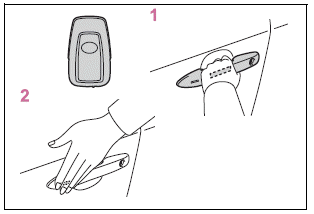
1 Grip the driver’s door handle to unlock the door. Holding the driver’s door handle for approximately 2 seconds unlocks all the doors. Grip the front passenger’s door handle to unlock all the doors.*

