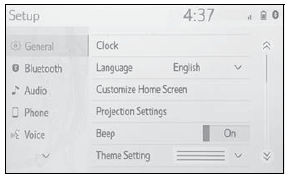Toyota Corolla: RCTA (Rear Cross Traffic Alert) function / RCTA function
■ Operation of the RCTA function
The RCTA function uses rear side radar sensors to detect vehicles approaching from the right or left at the rear of the vehicle and alerts the driver of the presence of such vehicles by flashing the outside rear view mirror indicators and sounding a buzzer.
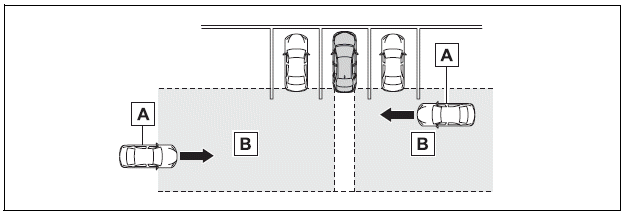
A - Approaching vehicles
B - Detection areas of approaching vehicles
■ RCTA icon display
When a vehicle approaching from the right or left at the rear of the vehicle is detected, the following will be displayed on the audio system display.
l Toyota parking assist monitor: Vehicles are approaching from both sides of the vehicle
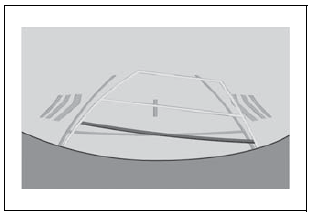
■ RCTA function detection areas
The areas that vehicles can be detected in are outlined below.
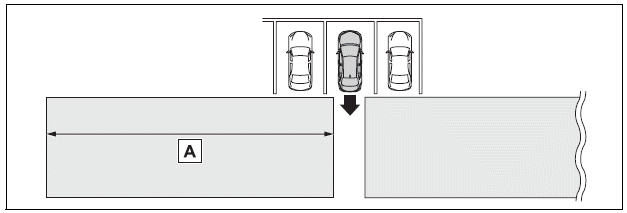
The buzzer can alert the driver of faster vehicles approaching from farther away.
Example:
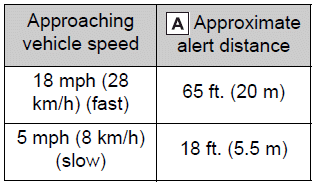
■The RCTA function is operational when
The RCTA function operates when all of the following conditions are met:
- The engine switch is in ON.
- The RCTA function is on.
- The shift lever is in R.
- The vehicle speed is less than approximately 5 mph (8 km/h).
- The approaching vehicle speed is between approximately 5 mph (8 km/h) and 18 mph (28 km/h).
■Conditions under which the RCTA function will not detect a vehicle
The RCTA function is not designed to detect the following types of vehicles and/or objects:
- Vehicles approaching from directly behind
- Vehicles backing up in a parking space next to your vehicle
- Vehicles that the sensors cannot detect due to obstructions
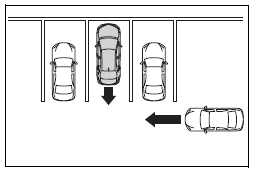
- Guardrails, walls, signs, parked vehicles and similar stationary objects*
- Small motorcycles, bicycles, pedestrians, etc.*
- Vehicles moving away from your vehicle
- Vehicles approaching from the parking spaces next to your vehicle
■Conditions under which the RCTA function may not function correctly
- The RCTA function may not detect vehicles correctly in the following situations:
- When a sensor is misaligned due to a strong impact to the sensor or its surrounding area
- When mud, snow, ice, a sticker, etc. is covering a sensor or its surrounding area on the rear bumper
- When driving on a road surface that is wet with standing water during bad weather, such as heavy rain, snow, or fog
- When multiple vehicles are approaching with only a small gap between each vehicle
- If a vehicle is approaching the rear of your vehicle rapidly
- When a towing eyelet is installed to the rear of the vehicle. (if equipped)
- When backing up on a slope with a sharp change in grade<>
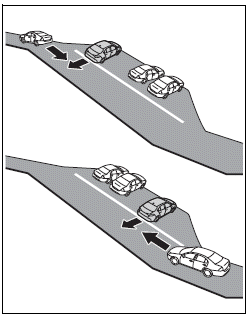
- When backing out of a shallow angle parking spot<>
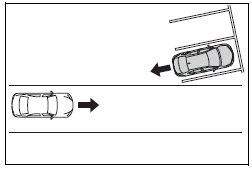
- Immediately after the RCTA function is turned on
- Immediately after the engine is started with the RCTA function on
- When the sensors cannot detect a vehicle due to
obstructions<>
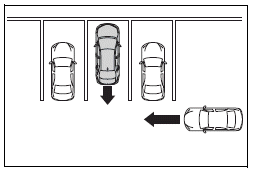
- Instances of the RCTA function unnecessarily detecting a vehicle and/or
object may increase in the following situations:
- When a vehicle passes by the side of your vehicle
- When the parking space faces a street and vehicles are being driven
on the street<>
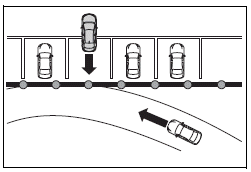
- When the distance between your vehicle and metal objects, such as a guardrail, wall, sign, or parked vehicle, which may reflect electrical waves toward the rear of the vehicle, is short
- When a towing eyelet is installed to the rear of the vehicle (if equipped)
 Turning the RCTA function on/off
Turning the RCTA function on/off
Use the meter control switches to enable/disable the RCTA function.
1 Press or
to select .
2 Press or
to select “RCTA” and then press .
When the RCTA function is disabled, the RCTA OFF indicator (®P...
 Rear view monitor system
Rear view monitor system
Audio
The rear view monitor system assists the driver by displaying an image of the
view behind the vehicle with fixed guide lines on the screen while backing up, for
example while parking...
Other information:
Toyota Corolla 2019-2025 Owners Manual: Towing with a wheel-lift type truck
► From the front Release the parking brake. Vehicles with electric parking brake: Turn automatic mode off. ► From the rear Use a towing dolly under the front wheels. NOTICE ■ Towing with a sling-type truck Do not tow with a sling-type truck to prevent body damage...
Toyota Corolla 2019-2025 Owners Manual: Child restraint system
■ Types of child restraint system installation methods Confirm with the operation manual enclosed with the child restraint system about the installation of the child restraint system. ..
Categories
- Manuals Home
- 12th Generation Corolla Owners Manual
- Odometer and trip meter display
- Lubrication system (2.0 L 4-cylinder [M20A-FKS] engine)
- Sound settings
- New on site
- Most important about car
General settings
Settings are available for clock, operation sounds, etc.
Displaying the general settings screen
1 Press the “MENU” button.
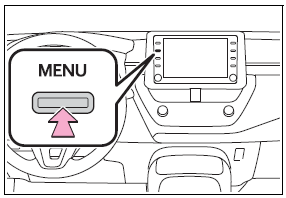
2 Select “Setup”.
If the general settings screen is not displayed, select “General”.
3 Select the desired items to be set.