Toyota Corolla: Basic information before operation / Home screen
On the home screen, multiple screens, such as the audio/visual system screen, hands-free screen and clock screen, can be displayed simultaneously.
Home screen operation
1 Press the “HOME” button.
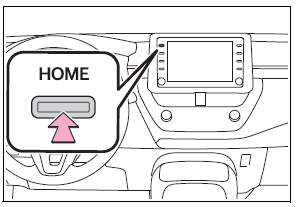
2 Check that the home screen is displayed.
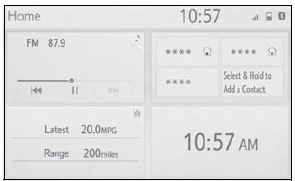
Selecting a screen will display it full screen.
- The display information and area on the home screen can be customized.
- The home screen can be set to several types of split layouts
Customizing the home screen
The display information/area on the home screen and the home screen layout can be changed.
1 Press the “MENU” button.
2 Select “Setup”.
If the general settings screen is not displayed, select “General”.
3 Select “Customize Home Screen”.
4 Select the items to be set.
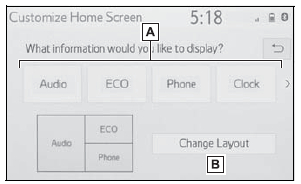
A - Select to change the display information and area on the home screen.
B - Select to change the home screen layout.
 Touch screen
Touch screen
Touch screen gestures
Operations are performed by touching the touch screen directly with your finger.
Flick operations may not be performed smoothly at high altitudes...
 Entering letters and numbers/ list screen operation
Entering letters and numbers/ list screen operation
Entering letters and numbers
When searching by a name or entering data, letters and numbers can be entered
via the screen.
A - Text field. Entered character( s) will be displayed...
Other information:
Toyota Corolla 2019-2025 Owners Manual: Opening the trunk
■ Trunk opener Pull the lever upward to release the trunk lid. ■ Trunk release button (vehicles with a smart key system) While carrying the electronic key, press the button on the trunk lid. When all the doors are unlocked using one of the following methods, the trunk can be opened without the electronic key: Entry function Wireless remote control Door lock switches Automatic door unloc..
Toyota Corolla 2019-2025 Owners Manual: When stopping the engine with the shift lever in a position other than P (vehicles with a continuously variable transmission)
If the engine is stopped with the shift lever in a position other than P, the engine switch will not be turned off but instead be turned to ACC. Perform the following procedure to turn the switch off: 1 Check that the parking brake is set. 2 Shift the shift lever to P. 3 Check that “ACCESSORY” is displayed on the multi-information display and press the engine switch shortly and firmly. 4 Ch..
Categories
- Manuals Home
- 12th Generation Corolla Owners Manual
- Wireless charger
- General settings
- Unlocking and locking the doors from the outside
- New on site
- Most important about car
Operating HomeLink
Press the appropriate Home- Link® button. The HomeLink® indicator light should turn on.
The status of the opening and closing of a garage door is shown by the indicators.

