Toyota Corolla: Basic information before operation / Touch screen
Touch screen gestures
Operations are performed by touching the touch screen directly with your finger.
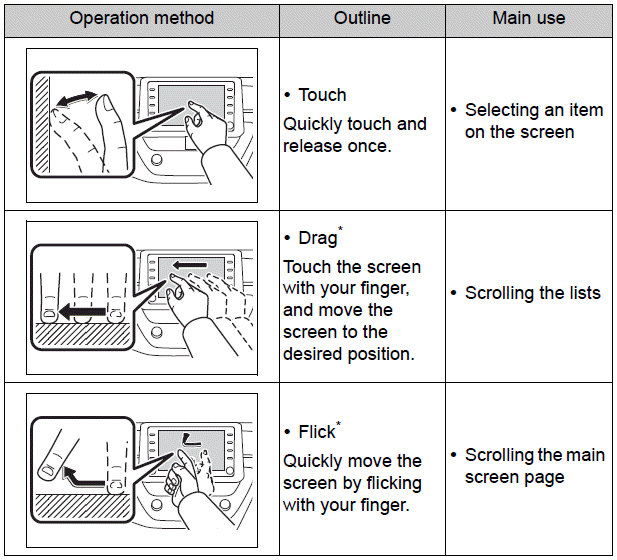
Flick operations may not be performed smoothly at high altitudes.
Touch screen operation
This system is operated mainly by the buttons on the screen. (Referred to as screen buttons in this manual.)
When a screen button is touched, a beep sounds. (To set the beep sound:
- If the system does not respond to touching a screen button, move your finger away from the screen and then touch it again.
- Dimmed screen buttons cannot be operated.
- ●The displayed image may become darker and moving images may be slightly distorted when the screen is cold.
- ●In extremely cold conditions, the screen may not be displayed and the data input by a user may be deleted. Also, the screen buttons may be harder than usual to depress.
- ●When you look at the screen through polarized material such as polarized sunglasses, the screen may be dark and hard to see. If so, look at the screen from different angles, adjust the screen settings on the display settings screen or take off your sunglasses.
- ●When
 is
displayed on the screen, select
is
displayed on the screen, select  to return to the previous screen.
to return to the previous screen.
NOTICE
- To prevent damaging the screen, lightly touch the screen buttons with your finger.
- Do not use objects other than your finger to touch the screen.
- Wipe off fingerprints using a glass cleaning cloth. Do not use chemical cleaners to clean the screen, as they may damage the touch screen.
Capacitive touch screen buttons
The operable areas of the capacitive touch screen buttons use capacitive touch sensors and may not operate properly in the following situations:
- If the screen is dirty or wet
- If a source of strong electromagnetic waves is brought near the screen
- If a glove is worn during operation
- If the screen is touched by a fingernail
- If a stylus is used to operate the buttons
- If your palm touches the operable area of another button during operation
- If a button is touched quickly
- If the operable part of a capacitive touch screen button is touched by or covered with a metal object, such as the following, it may not operate properly:
- Magnetic isolation cards
- Metallic foil, such as the inner packaging of a cigarette box
- Metallic wallets or bags
- Coins
- Discs, such as a CD or DVD
- If the operable part of a capacitive touch screen button is wiped, it may operate unintentionally.
- If the capacitive touch screen button is being touched when the engine switch is changed to ACC or ON, the button may not operate properly. In this case, remove anything touching the button, turn the engine switch off and then turn it to ACC or ON, or restart the system by press and hold the “POWER VOLUME” knob for 3 seconds or more.
 Initial screen
Initial screen
When the engine switch is turned to ACC or ON, the initial screen will be displayed
and the system will begin operating.
Caution screen
After a few seconds, the caution screen will be displayed...
 Home screen
Home screen
On the home screen, multiple screens, such as the audio/visual system screen,
hands-free screen and clock screen, can be displayed simultaneously.
Home screen operation
1 Press the “HOME” button...
Other information:
Toyota Corolla 2019-2026 Owners Manual: Operating HomeLink
Press the appropriate Home- Link® button. The HomeLink® indicator light should turn on. The status of the opening and closing of a garage door is shown by the indicators. A - Opening C - Closing This function is only available if the garage door opener motor used is a compatible device...
Toyota Corolla 2019-2026 Owners Manual: Contacts/Call history settings screen
Contacts can be transferred from a Bluetooth® phone to this system. Contacts and favorites can be added, edited and deleted. Also, the call history can be deleted. 1 Display the phone settings screen. 2 Select “Contacts/Call History”. 3 Select the desired item to be set...
Categories
- Manuals Home
- 12th Generation Corolla Owners Manual
- Operating HomeLink
- Unlocking and locking the doors from the outside
- Maintenance and care
- New on site
- Most important about car
Opening the trunk
■ Trunk opener
Pull the lever upward to release the trunk lid.
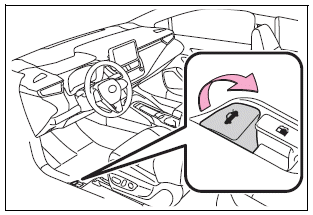
■ Trunk release button (vehicles with a smart key system)
While carrying the electronic key, press the button on the trunk lid.
When all the doors are unlocked using one of the following methods, the trunk can be opened without the electronic key:
Entry function Wireless remote control Door lock switches Automatic door unlocking system Mechanical key