Toyota Corolla: RSA (Road Sign Assist) / Notification function
In the following situations, the RSA system will notify the driver.
- When the vehicle speed exceeds the speed notification threshold of the speed limit sign displayed, the sign display will be emphasized and a buzzer will sound.
- When the RSA system recognizes a do not enter sign and determines that your vehicle has entered a no-entry area, the displayed sign will flash and a buzzer will sound.
Depending on the situation, a notification function may not operate properly.
■Setting procedure
1 Press  or
or .png) of the meter control switches and select
of the meter control switches and select
2 Press  or
or .png) of the meter control switches and select
of the meter control switches and select
 , then press
, then press

■Automatic turn-off of RSA sign display
In the following situations, a displayed speed limit sign and/or do not enter sign will stop being displayed automatically:
- No sign has been recognized for a certain distance.
- The road changes due to a left or right turn, etc.
In the following situations, stop and yield signs will stop being displayed automatically:
- The system determines that your vehicle has passed the sign.
- The road changes due to a left or right turn, etc.
■Conditions in which the function may not operate or detect correctly
In the following situations, RSA does not operate normally and may not recognize signs, display the incorrect sign, etc. However, this does not indicate a malfunction.
- The front camera is misaligned due to a strong impact being applied to the sensor, etc.
- Dirt, snow, stickers, etc. are on the windshield near the front camera.
- In inclement weather such as heavy rain, fog, snow or sand storms.
- Light from an oncoming vehicle, the sun, etc. enters the front camera.
- The sign is dirty, faded, tilted or bent.
- The contrast of electronic sign is low.
- All or part of the sign is hidden by the leaves of a tree, a pole, etc.
- The sign is only visible to the front camera for a short amount of time.
- The driving scene (turning, lane change, etc.) is judged incorrectly.
- If a sign not appropriate for the currently traveled lane, but the sign exists directly after a freeway branches, or in an adjacent lane just before merging.
- Stickers are attached to the rear of the preceding vehicle.
- A sign resembling a system compatible sign is recognized.
- Side road speed signs may be detected and displayed (if positioned in sight of the front camera) while the vehicle is traveling on the main road.
- Roundabout exit road speed signs may be detected and displayed (if positioned in sight of the front camera) while traveling on a roundabout.
- The front of the vehicle is raised or lowered due to the carried load.
- The surrounding brightness is not sufficient or changes suddenly.
- When a sign intended for trucks, etc. is recognized.
- The speed information displayed on the meter and on the navigation system may be different due to the navigation system using map data.
■Speed limit sign display
If the engine switch was last turned off while a speed limit sign was displayed on the multi-information display, the same sign displays again when the engine switch is turned to ON.
■If “RSA Malfunction Visit Your Dealer” is shown
The system may be malfunctioning. Have the vehicle inspected by your Toyota dealer.
■Customization
Some functions can be customized.
 Supported types of road signs
Supported types of road signs
The following types of road signs, including electronic signs and blinking signs,
are recognized.
A non-official or a recently introduced traffic sign may not be recognized...
 BSM (Blind Spot Monitor)
BSM (Blind Spot Monitor)
The Blind Spot Monitor is a system that uses rear side radar sensors installed
on the inner side of the rear bumper on the left and right side to assist the driver
in confirming safety when changing lanes...
Other information:
Toyota Corolla 2019-2025 Owners Manual: Setting Bluetooth® details
When an Apple CarPlay connection is established, this function will be unavailable. When an Android Auto connection is established, some functions will be unavailable. Displaying the Bluetooth ® setup screen 1 Press the “MENU” button. 2 Select “Setup”...
Toyota Corolla 2019-2025 Owners Manual: Bluetooth® audio
The Bluetooth® audio system enables users to enjoy listening to music that is played on a portable player on the vehicle speakers via wireless communication. This audio/visual system supports Bluetooth®, a wireless data system capable of playing portable audio music without cables...
Categories
- Manuals Home
- 12th Generation Corolla Owners Manual
- Transfer contacts from device
- Sound settings
- Opening the trunk
- New on site
- Most important about car
Unlocking and locking the doors from the outside
■ Smart key system (if equipped)
Carry the electronic key to enable this function.
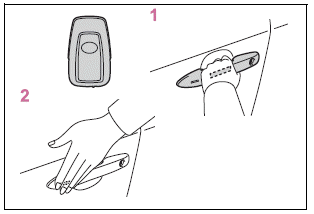
1 Grip the driver’s door handle to unlock the door. Holding the driver’s door handle for approximately 2 seconds unlocks all the doors. Grip the front passenger’s door handle to unlock all the doors.*
