Toyota Corolla: Tips for operating the audio/visual system. Operating information / iPod
■ Certification

- Use of the Made for Apple badge means that an accessory has been designed to connect specifically to the Apple product(s) identified in the badge, and has been certified by the developer to meet Apple performance standards. Apple is not responsible for the operation of this device or its compliance with safety and regulatory standards. Please note that the use of this accessory with an Apple product may affect wireless performance.
- iPhone®, iPod®, iPod classic ®, iPod nano®, iPod touch®, and Lightning® are trademarks of Apple Inc., registered in the U.S. and other countries.
■ Compatible models
Made for
- iPhone X
- iPhone 8
- iPhone 8 Plus
- iPhone 7
- iPhone 7 Plus
- iPhone SE
- iPhone 6s
- iPhone 6s Plus
- iPhone 6
- iPhone 6 Plus
- iPhone 5s
- iPhone 5c
- iPhone 5
- iPod touch (6th generation)
- iPod touch (5th generation)
- This system only supports audio playback.
- Depending on difference between models or software versions etc., some models might be incompatible with this system.
 Radio
Radio
Usually, a problem with radio reception does not mean there is a problem with
the radio ¾ it is just the normal result of conditions outside the vehicle...
 High-resolution sound source
High-resolution sound source
This device supports high-resolution sound sources.
The definition of high-resolution is based on the standards of groups such as
the CTA (Consumer Technology Association)...
Other information:
Toyota Corolla 2019-2026 Owners Manual: Changing gears in the M position
To enter 10-speed sport sequential shiftmatic mode, shift the shift lever to M position. Gear steps can then be selected by operating the shift lever or paddle shift switches, allowing you to drive in the gear step of your choosing. 1 Upshifting<> 2 Downshifting The gear changes once every time the shift lever or paddle shift switch is operated...
Toyota Corolla 2019-2026 Owners Manual: If you lose your keys
New genuine keys can be made by your Toyota dealer using the other key (vehicles without a smart key system) or mechanical key (vehicles with a smart key system) and the key number stamped on your key number plate. Keep the plate in a safe place such as your wallet, not in the vehicle...
Categories
- Manuals Home
- 12th Generation Corolla Owners Manual
- Settings display
- Sensors
- Maintenance and care
- New on site
- Most important about car
General settings
Settings are available for clock, operation sounds, etc.
Displaying the general settings screen
1 Press the “MENU” button.
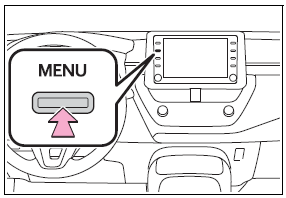
2 Select “Setup”.
If the general settings screen is not displayed, select “General”.
3 Select the desired items to be set.
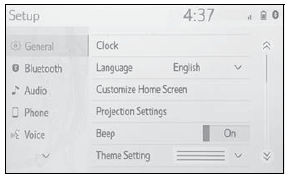
Copyright © 2026 www.tocorolla12.com
