Toyota Corolla: Type A: Function achieved by using a smart phone or DCM / Before using the function
Toyota Corolla 2019-2025 Owners Manual / Audio / Connected Services Overview / Type A: Function achieved by using a smart phone or DCM / Before using the function
The required operations to activate applications and connect a smart phone to the system, and the registration steps for the connected services are explained in this section.
■ Subscription
- Toyota apps does not require an activation fee or monthly recurring fees.
- Services requiring a separate contract can also be used.*
■ Availability of function
- Toyota apps is available in the contiguous United States, Washington D.C., Alaska, Hawaii, Puerto Rico and Canada.
- Toyota apps is not available in the United States Virgin Islands.
■ Initializing personal data
The personal data used in applications can be reset.
The following personal data can be deleted and returned to their default settings:
- Downloaded contents
- Radio stations that were listened to
Once initialized, the data and settings will be erased. Pay much attention when initializing the data.
 By using a smart phone or DCM
By using a smart phone or DCM
A - Content provider
Provides contents to the application server.
B - Application server
Provides applications to the system or a smart phone.
C - Smart phone
Using the Toyota mobile application, communication is relayed between the system,
application server and contents provider...
 Preparation before using Toyota mobile application
Preparation before using Toyota mobile application
■ Settings required to use Toyota mobile application
Perform the settings in the following order.
1 Download the Toyota mobile application to your smart phone or the system...
Other information:
Toyota Corolla 2019-2025 Owners Manual: Selecting constant speed control mode
When constant speed control mode is selected, your vehicle will maintain a set speed without controlling the vehicle-to-vehicle distance. Select this mode only when vehicle-to-vehicle distance control mode does not function correctly due to a dirty radar, etc...
Toyota Corolla 2019-2025 Owners Manual: Installing the spare tire
1 Remove any dirt or foreign matter from the wheel contact surface. If foreign matter is on the wheel contact surface, the wheel nuts may loosen while the vehicle is in motion, causing the tire to come off. 2 Install the tire and loosely tighten each wheel nut by hand by approximately the same amount...
Categories
- Manuals Home
- 12th Generation Corolla Owners Manual
- General settings
- Lubrication system (2.0 L 4-cylinder [M20A-FKS] engine)
- Electric parking brake
- New on site
- Most important about car
General settings
Settings are available for clock, operation sounds, etc.
Displaying the general settings screen
1 Press the “MENU” button.
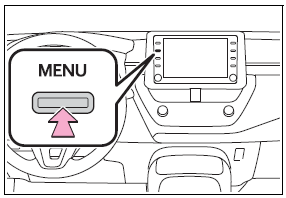
2 Select “Setup”.
If the general settings screen is not displayed, select “General”.
3 Select the desired items to be set.
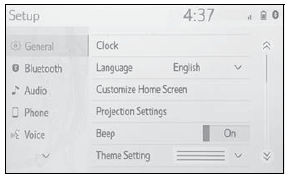
Copyright © 2025 www.tocorolla12.com
