Toyota Corolla: Audio / Audio settings. Setup
Detailed audio settings can be programmed.
Displaying the audio settings screen
1 Press the “MENU” button.
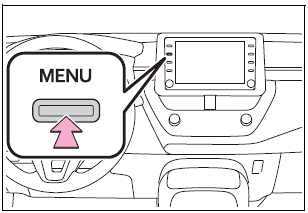
2 Select “Setup”.
3 Select “Audio”.
4 Select the desired items to be set.
Audio settings screen
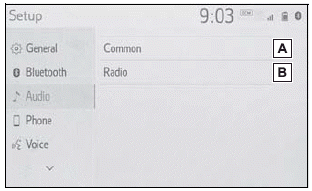
A - Select to set the common settings.
B - Select to set the radio settings.
Common settings
1 Display the audio settings screen.
2 Select “Common”.
3 Select the desired items to be set.
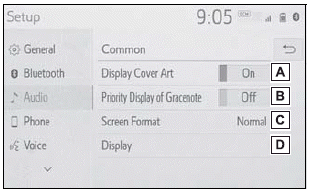
A - Select to set the cover art display on/off.
B - Select to prioritize the display of information from the Gracenote database.
C - Select to change the screen size.
D - Select to display the image quality adjustment screen.
Radio settings
1 Display the audio settings screen.
2 Select “Radio”.
3 Select the desired number of preset radio stations displayed on the screen.
 Audio/visual remote controls. Steering switches
Audio/visual remote controls. Steering switches
Steering switch operation
Some parts of the audio/visual system can be adjusted using the switches on the
steering wheel.
A - Volume control switch
B - “MODE” switch
C - switch
In the APPS mode, some operation may be done on the screen depend on the selected
APPS...
 Tips for operating the audio/visual system. Operating information
Tips for operating the audio/visual system. Operating information
The use of a cellular phone inside or near the vehicle may cause a noise from
the speakers of the audio/visual system which you are listening to. However, this
does not indicate a malfunction...
Other information:
Toyota Corolla 2019-2025 Owners Manual: Initializing the tire pressure warning system
■ The tire pressure warning system must be initialized in the following circumstances: When rotating front and rear tires which have different tire inflation pressures. When changing the tire size. When the tire inflation pressure is changed such as when changing traveling speed or load weight...
Toyota Corolla 2019-2025 Owners Manual: Screen adjustment
The contrast and brightness of the screen display and the image of the camera display can be adjusted. The screen can also be turned off, and/or changed to either day or night mode. (For information regarding audio/visual screen adjustment) Displaying the screen adjustment screen 1 Press the “MENU” button...
Categories
- Manuals Home
- 12th Generation Corolla Owners Manual
- Odometer and trip meter display
- Maintenance and care
- Sound settings
- New on site
- Most important about car
Operating HomeLink
Press the appropriate Home- Link® button. The HomeLink® indicator light should turn on.
The status of the opening and closing of a garage door is shown by the indicators.

