Toyota Corolla: Connectivity settings / Apple CarPlay/ Android Auto
Apple CarPlay allows some applications, such as Map, Phone, and Music, to be used on the system.
When an Apple CarPlay connection is established, Apple CarPlay compatible applications will be displayed on the system display.
- Compatible devices
Apple iPhone (iOS Ver. 9.3 or later) that supports Apple Car- Play.
For details, refer to https://www.apple.com/ios/car play/.*
Android™ devices with Android OS Ver. 5.0 or higher which support Android Auto and have the Android Auto application installed.
For details, refer to https://www.android.com/auto/
Establishing an Apple CarPlay connection
1 Enable Siri on the device to be connected.
2 Connect the device to the USB port. (®P.330)
3 Select “Always Enable” or “Enable Once”.
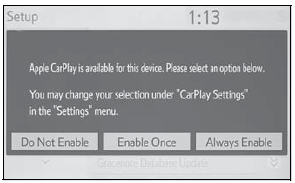
- If “Do Not Enable” is selected, an Apple CarPlay connection will not be established. In this case, the device can be operated as a normal Apple device, such as an iPod.
- Depending on the device connected, it may take approximately 3 to 6 seconds before an Apple CarPlay connection is established.
4 Check that home screen of Apple CarPlay is displayed.
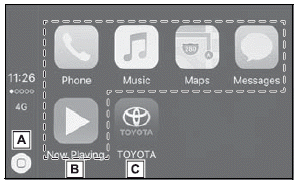
A - Select to display the home screen of Apple CarPlay. Touch and hold to activate Siri.
B - Select to start the application. User can use any iPhone application supported by Apple CarPlay.
C - Select to display the system screen.
Establishing an Android Auto connection
1 Check that the Android Auto application is installed to the device to be connected.
2 Connect the device to the USB port. (®P.329)
3 Select “On” to enable the function.
- “Off”: Select to not enable Android Auto. Android Auto will remain off until “Android Auto” of “Projection Settings” on the general settings screen is turned on.
- Depending on the device connected, it may take approximately 3 to 6 seconds before the system returns to previous screen.
- The screen may change to “step 6” depending on the system.
4 Press the “MENU” button.
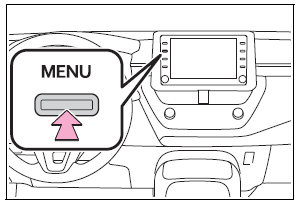
5 Select “Android Auto”.
6 Check that home screen of Android Auto is displayed.
- When an Apple CarPlay/Android Auto connection is established, the function of some system buttons will change.
- When an Apple CarPlay/Android Auto connection is established, some system
functions, such as the following, will be replaced by similar Apple CarPlay/Android
Auto functions or will become unavailable:
- iPod (Audio Playback)
- Hands-free Phone
- USB audio/USB video
- Bluetooth® audio
- Bluetooth® phone (Apple CarPlay only)
- Toyota apps
- When an Apple CarPlay/Android Auto connection is established, voice command system (Siri/Google Assistant) and map application voice guidance volume can be changed by selecting “Voice Volume” on the voice settings screen. It cannot be changed by “POWER VOLUME” knob on Audio control panel.
- Apple CarPlay/Android Auto is an application developed by Apple Inc/Google LLC. Its functions and services may be terminated or changed without notice depending on the connected device’s operation system, hardware and software, or due to changes in Apple CarPlay/Android Auto specifications.
- For a list of the apps supported by Apple CarPlay or Android Auto, refer to their respective website.
- While using these functions, vehicle and user information, such as location and vehicle speed, will be shared with the respective application publisher and the cellular service provider.
- By downloading and using each application, you agree to their terms of use.
- Data for these functions is transmitted using the internet and may incur charges. For information about data transmission fees, contact your cellular service provider.
- Depending on the application, certain functions, such as music playback, may be restricted.
- As the applications for each function are provided by a third-party, they may be subject to change or discontinuation without notice. For details, refer to the website of the function.
- If the USB cable is disconnected, operation of Apple Car- Play/Android
Auto will end. At this time, sound output will stop and change to the system
screen.<>
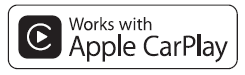
- ●Use of the Apple CarPlay logo means that a vehicle user interface meets Apple performance standards. Apple is not responsible for the operation of this vehicle or its compliance with safety and regulatory standards. Please note that the use of this product with iPhone or iPod may affect wireless performance.
- ●Apple CarPlay is a trademark of Apple Inc.
- Android and Android Auto are trademarks of Google LLC.
WARNING
Do not connect iPhone or operate the controls while driving.
NOTICE
- Do not leave your iPhone in the vehicle. In particular, high temperatures inside the vehicle may damage the iPhone.
- Do not push down on or apply unnecessary pressure to the iPhone while it is connected as this may damage the iPhone or its terminal.
- Do not insert foreign objects into the port as this may damage the iPhone or its terminal.
 Wi-Fi® function operating hints
Wi-Fi® function operating hints
■Wi-Fi® function operating hints
If a connected device is taken out of the Wi-Fi® connection area, the connection
will be severed.
If the vehicle is driven out of the cellular communication coverage area,
connecting to the internet via the Wi-Fi® Hotspot will not be possible...
 Troubleshooting
Troubleshooting
If you are experiencing difficulties with Apple CarPlay/Android Auto, check the
following table.
*: Applications not compatible with Apple CarPlay are applications installed
on the iPhone that are not displayed on the Apple CarPlay screen application list...
Other information:
Toyota Corolla 2019-2025 Owners Manual: Windshield wipers and washer
Operating the lever can use the windshield wipers or the washer. NOTICE ■When the windshield is dry Do not use the wipers, as they may damage the windshield. Operating the wiper lever Operating the lever operates the wipers or washer as follows. 1 (U...
Toyota Corolla 2019-2025 Owners Manual: Type A: Function achieved by using a smart phone or DCM
Of the functions included with Connected Services, the Toyota apps relies on the use of a smart phone or DCM. Using a smart phone Toyota audio multimedia system enables applicable apps installed on a smart phone to be displayed on and operated from the screen via a Bluetooth®...
Categories
- Manuals Home
- 12th Generation Corolla Owners Manual
- Electric parking brake
- Instrument cluster
- General settings
- New on site
- Most important about car
SRS airbags
The SRS airbags inflate when the vehicle is subjected to certain types of severe impacts that may cause significant injury to the occupants. They work together with the seat belts to help reduce the risk of death or serious injury.
SRS airbag system
■ Location of the SRS airbags

