Toyota Corolla: Phone settings. Setup / Setting automatic contact/ history transfer
The automatic contact/history function is available for PBAP compatible Bluetooth® phones only.
1 Select “Automatic Transfer”.
2 Select the desired item to be set.
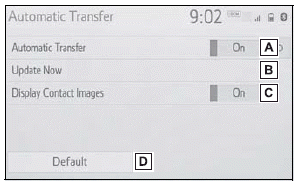
A - Select to set automatic contact/ history transfer on/off. When set to on, the phone’s contact data and history are automatically transferred.
B - Select to update contacts from the connected phone.
C - Select to set the transferred contact image display on/off. Only when the vehicle is not moving, the contact image can be displayed.
D - Select to reset all setup items.
■ Updating contacts from phone
1 Select “Update Now”.
Contacts are transferred automatically.
2 Check that a confirmation screen is displayed when the operation is complete.
- This operation may be unnecessary depending on the type of Bluetooth® phone.
- If another Bluetooth® device is connected when transferring contact data, depending on the phone, the connected Bluetooth® device may need to be disconnected.
- Depending on the type of Bluetooth® phone being connected, it may be necessary to perform additional steps on the phone.
■ Updating the contacts in a different way (from the call history screen)
1 Display the phone top screen.
2 Select “History” and select a contact not yet registered in the contact list.
3 Select “Update Contact”.
4 Select the desired contact.
5 Select a phone type for the phone number.
 Contacts/Call history settings screen
Contacts/Call history settings screen
Contacts can be transferred from a Bluetooth® phone to this system. Contacts
and favorites can be added, edited and deleted. Also, the call history can be deleted...
 Transfer contacts from device
Transfer contacts from device
When an Android Auto connection is established, this function will be unavailable.
From phone (OPP compatible Bluetooth® phones only)
► When the contact is not registered
1 Select “Transfer Contacts from Device”...
Other information:
Toyota Corolla 2019-2025 Owners Manual: If the vehicle battery is discharged
The following procedures may be used to start the engine if the vehicle’s battery is discharged. You can also call your Toyota dealer or a qualified repair shop. Restarting the engine If you have a set of jumper (or booster) cables and a second vehicle with a 12-volt battery, you can jump start your vehicle by following the steps below...
Toyota Corolla 2019-2025 Owners Manual: Changing the meter display
The multi-information display is operated using the meter control switches. A - : Select menu icons<> : Change displayed content, scroll up/down the screen and move the cursor up/down B - Press: Enter/Set Press and hold: Reset/Display customizable items C - Return to the previous screen D - Call sending/receiving and history display Linked with the hands-free system, sending or receiving ..
Categories
- Manuals Home
- 12th Generation Corolla Owners Manual
- Interior features
- Lubrication system (1.8 L 4-cylinder [2ZR-FAE] engine)
- Instrument cluster
- New on site
- Most important about car
Operating HomeLink
Press the appropriate Home- Link® button. The HomeLink® indicator light should turn on.
The status of the opening and closing of a garage door is shown by the indicators.

