Toyota Corolla: Using the audio/visual system. Some basics / Reordering the audio source. USB port
Toyota Corolla 2019-2025 Owners Manual / Audio / Using the audio/visual system. Some basics / Reordering the audio source. USB port
Reordering the audio source
1 Display the audio source selection screen.
2 Select “Reorder”.
3 Select the desired audio source then
 or
or
 to reorder.
to reorder.
4 Select “OK”.
USB port
Connect a device.

Turn on the power of the device if it is not turned on.
- If a USB hub is plugged-in, two devices can be connected at a time.
- Even if a USB hub is used to connect more than two USB devices, only the first two connected devices will be recognized.
- If a USB hub that has more than two ports is connected to the USB port, devices connected to the USB hub may not charge or be inoperable, as the supply of current may be insufficient.
 Turning the system on and off. Selecting an audio source
Turning the system on and off. Selecting an audio source
Turning the system on and off
“POWER VOLUME” knob:
Press to turn the audio/visual system on and off. The system turns on in the
last mode used. Turn this knob to adjust the volume...
 Sound settings
Sound settings
1 Display the audio control screen.
2 Select “Sound”.
3 Select the desired item to be set.
A Select to set the treble/ mid/bass.
B Select to set the fader/balance...
Other information:
Toyota Corolla 2019-2025 Owners Manual: Apple CarPlay/ Android Auto
Apple CarPlay allows some applications, such as Map, Phone, and Music, to be used on the system. When an Apple CarPlay connection is established, Apple CarPlay compatible applications will be displayed on the system display. Compatible devices Apple iPhone (iOS Ver...
Toyota Corolla 2019-2025 Owners Manual: LTA (Lane Tracing Assist)
When driving on highways and freeways with white (yellow) lane lines, this function alerts the driver when the vehicle might depart from its lane or course* and provides assistance by operating the steering wheel to keep the vehicle in its lane or course*...
Categories
- Manuals Home
- 12th Generation Corolla Owners Manual
- Electric parking brake
- Air conditioning controls
- Odometer and trip meter display
- New on site
- Most important about car
General settings
Settings are available for clock, operation sounds, etc.
Displaying the general settings screen
1 Press the “MENU” button.
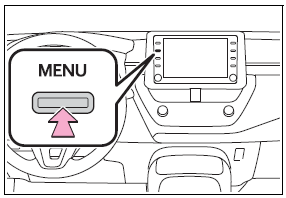
2 Select “Setup”.
If the general settings screen is not displayed, select “General”.
3 Select the desired items to be set.
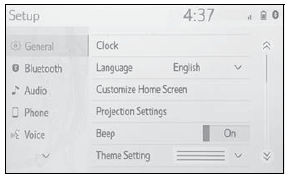
Copyright © 2025 www.tocorolla12.com
