Toyota Corolla: Using the audio/visual system. Some basics / Audio screen adjustment. Voice command system
Audio screen adjustment
■ Screen format settings
The screen format can be selected for USB video.
1 Press the “MENU” button.
2 Select “Setup”.
3 Select “Audio”.
4 Select “Common”.
5 Select “Screen Format”.
6 Select the desired item to be adjusted.

A Select to display a 4 : 3 screen, with either side in black.
B Select to enlarge the image horizontally and vertically to full screen.
C Select to enlarge the image by the same ratio horizontally and vertically.
■ Contrast and brightness adjustment
The contrast and brightness of the screen can be adjusted.
1 Press the “MENU” button.<> 2 Select “Setup”.<> 3 Select “Audio”.<> 4 Select “Common”.<> 5 Select “Display”.<> 6 Select the desired item to be adjusted.
l “Contrast”
“+”: Select to strengthen the contrast of the screen.
“-”: Select to weaken the contrast of the screen.
l “Brightness”
“+”: Select to brighten the screen. “-”: Select to darken the screen.
Depending on the audio source, some functions may not be available.
Voice command system
1 Press this switch to operate the voice command system.
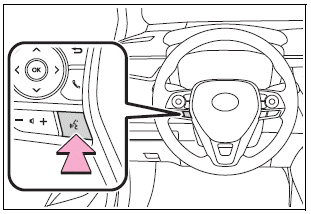
The voice command system and its list of commands can be operated.
 Sound settings
Sound settings
1 Display the audio control screen.
2 Select “Sound”.
3 Select the desired item to be set.
A Select to set the treble/ mid/bass.
B Select to set the fader/balance...
 Radio operation. AM radio/FM radio/SiriusXM ® Satellite Radio(SXM)
Radio operation. AM radio/FM radio/SiriusXM ® Satellite Radio(SXM)
Overview
The radio operation screen can be reached by the following methods:
Control screen
A - Select to display the audio source selection screen.
B - Select to display the preset stations screen...
Other information:
Toyota Corolla 2019-2025 Owners Manual: If a warning message is displayed
The multi-information display shows warnings for system malfunctions and incorrectly performed operations, and messages that indicate a need for maintenance. When a message is displayed, perform the appropriate corrective action for the message. If a warning message is displayed again after the appropriate actions have been performed, contact your Toyota dealer...
Toyota Corolla 2019-2025 Owners Manual: Operating HomeLink
Press the appropriate Home- Link® button. The HomeLink® indicator light should turn on. The status of the opening and closing of a garage door is shown by the indicators. A - Opening C - Closing This function is only available if the garage door opener motor used is a compatible device...
Categories
- Manuals Home
- 12th Generation Corolla Owners Manual
- General settings
- Alarm
- Unlocking and locking the doors from the outside
- New on site
- Most important about car
Engine immobilizer system
The vehicle’s keys have built-in transponder chips that prevent the engine from starting if a key has not been previously registered in the vehicle’s on-board computer.
Never leave the keys inside the vehicle when you leave the vehicle.
This system is designed to help prevent vehicle theft but does not guarantee absolute security against all vehicle thefts.
Operating the system

