Toyota Corolla: Media operation / Android Auto
When an Apple CarPlay connection is established, this function will be unavailable.
Control screen
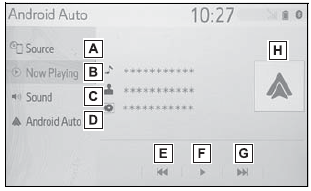
A - Select to display the audio source selection screen.
B - Select to return to the top screen.
C - Select to display the sound setting screen.
D - Select to display the audio control screen of Android Auto.
E - Select to change the track.
F - Select to play/pause.
G - Select to change the track.
H - Displays cover art
Control panel
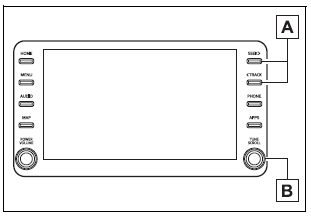
A - Press to change the track.
B - Turn to change the track.
WARNING
Do not connect smartphone or operate the controls while driving.
NOTICE
- Do not leave your smartphone in the vehicle. In particular, high temperatures inside the vehicle may damage the smartphone.
- Do not push down on or apply unnecessary pressure to the smartphone while it is connected as this may damage the smartphone or its terminal.
- Do not insert foreign objects into the port as this may damage the smartphone or its terminal.
 iPod/iPhone (Apple Car- Play)
iPod/iPhone (Apple Car- Play)
Overview
When an Android Auto connection is established, this function will be unavailable.
Control screen
► An Apple CarPlay connection is not established
► An Apple CarPlay connection is established
A - Select to display the audio source selection screen...
 Bluetooth® audio
Bluetooth® audio
The Bluetooth® audio system enables users to enjoy listening to music that is
played on a portable player on the vehicle speakers via wireless communication...
Other information:
Toyota Corolla 2019-2025 Owners Manual: Correct use of the seat belts
Extend the shoulder belt so that it comes fully over the shoulder, but does not come into contact with the neck or slide off the shoulder. Position the lap belt as low as possible over the hips. Adjust the position of the seatback. Sit up straight and well back in the seat...
Toyota Corolla 2019-2025 Owners Manual: Changing settings of the pre-collision system
■ Enabling/disabling the pre-collision system The pre-collision system can be enabled/disabled on of the multi-information display. The system is automatically enabled each time the engine switch is turned to ON. If the system is disabled, the PCS warning light will turn on and a message will be displayed on the multi-information display...
Categories
- Manuals Home
- 12th Generation Corolla Owners Manual
- Lubrication system (2.0 L 4-cylinder [M20A-FKS] engine)
- Opening the trunk
- iMT (Intelligent Manual Transmission)
- New on site
- Most important about car
Using the interior lights. Interior lights list
Location of the interior lights

A - Rear interior light
B - Door trim lights
C - Front interior/personal lights
D - Center tray light
Copyright © 2025 www.tocorolla12.com
